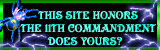Section II
Learning to Communicate
So now you understand how to interpret your character's information. But one of the great strengths of TGH is its multiplayer capabilities. From within TGH you can converse and interact with players from dozens of countries from around the world, all playing and leveling and talking within the fantastic worlds of Robert Jordan's Wheel of Time. So how does one go about talking with their fellow players?
The first and one of the most useful commands is who. Typing who will provide a screen that looks something like this:
[50 Tear Thi] [Red Hand] Lothlorion. [50 Tarbn War] [Red Hand] Quazaar. [50 Andor Pal] [Seanchan] [NB] Snuggles powertripped Malice! [50 Andor Thi] [Red Hand] [DS] (AFK) Matrim Cauthon [28 Aiel War] Meadow rain and thunder BOMB [50 Andor Pal] [Tuatha'an] [NB] Eteos, Avatar of the Late Goddess Amber. [ 2 ShSpn Pal] [NB] Gwindor the Righteous [44 Shinr War] [Hunters] [NB] Dyne. [43 Aiel War] [Seanchan] Revnor the Spearpupil [ 5 Cair Thi] [NB] Morlock the Pilferer [30 Shinr Mag] [Tuatha'an] [NB] Domonate is finaly a TiNkEr [21 Sldea War] [Red Hand] Detritus. Players found: 12
The who list shows you all the players currently playing in the game. As you can see from the above list it shows you their level, what region they are from (if you are from the same race; if you are a different race, it will just show you the race of the character. For example this character's race is human, so it shows all the human regions, but Gwindor is a member of the Shadowspawn race, so I don't see his region, just his race). Also keep in mind the regions you see are generally abbreviated. For those of you familiar with the WoT series, these abbreviations should be clear, for those of you who are not familiar with the series, I highly recommend becoming familiar with it, as it is one of the highpoints in fantasy literature today J
After the character's region, you see their class, whether it be warrior, mage, thief, cleric, or paladin, keep in mind these are abbreviated as well, as shown above. Certain characters have an additional set of brackets such as [Red Hand] or [Seanchan]. These are guild names, and indicate the character belongs to one of 8 guilds here at TGH. Finally there is the character name itself, followed by a title.
You can create your own title at any point in the game. Simply type title followed by the text you want your title to be, and the game will automatically show your title on the who list. You can also check your score and your title is shown there as well on the top. In choosing your title please be considerate of your fellow players and know that TGH heavily restricts sexist, racist, and otherwise offensive titles. If you wish to have no title you may type title followed by a period "." and that will set your title to just your name with a period at the end.
In the above you may have also noticed [NB] and [DS] titles. NB stands for Newbie, or new player, and players levels 1-15 automatically have the NB flag (in this sense, flag is an interchangeable word for title). Other players past level 15, including most members of the Tuatha'an Guild also have the NB flag. This indicates that these people are newbie helpers, and if you ever have any questions or problems, checking the who list to see who has a NB flag is a good way of seeing who can help. DS stands for Dragon Sworn, and indicates those characters who are the personal fighting force of Rand Al'Thor, The Dragon Reborn.
You can also use who as a searching tool, by typing an argument after who. The arguments allowed after who are: level number, guild and race, as well as NB as DS. So, if you wanted to find how many newbie helpers are on the game currently, you could type who nb and this would show you all the players with the NB flag. If you wanted to see all the NB flagged players higher than level 15 (they would be the ones who are probably newbie helpers) you could type who nb 16, and the "16" will show you all NB players level 16 and above. Or you could type who 45 50 seanchan and this will show you all members of the Seanchan Guild who are between the levels of 45-50 who are currently logged into the game. The who command is a great and quick way to see who is playing.
You can also use who to see how many people are playing. At the bottom of the who screen is a count of how many people are playing. Another command that allows you to see just the number of people playing, as well as the highest number of people that have been on the game since the last time it reset is count. Typing count will show you, for example: "There are 20 characters on, max since reboot was 28." The first number is the number of characters playing currently, the second number is the highest total of players so far since the last restart of the game, useful when you want to see just how popular your favorite game has been lately. J
Another useful command to keep track of your friends or just regular players on TGH is the finger command. Typing finger playername, will list a small amount of information about the character, as well as the character's last login date, very helpful if you want to see when someone plays or how often they play. For example typing finger Matrim will show the following screen:
=-=-=-=-=-=-=-=-=-=-=-=-=-=-=-=-=-=-=-=-=-=-=-=-=-=-=-=-=-=-=-=-=-=-=- Matrim Cauthon =-=-=-=-=-=-=-=-=-=-=-=-=-=-=-=-=-=-=-=-=-=-=-=-=-=-=-=-=-=-=-=-=-=-=- Level 50 Human Thief, from Andor. Last logon: Thu Jul 29 14:17:39 1999. =-=-=-=-=-=-=-=-=-=-=-=-=-=-=-=-=-=-=-=-=-=-=-=-=-=-=-=-=-=-=-=-=-=-=- A member of the Red Hand guild. =-=-=-=-=-=-=-=-=-=-=-=-=-=-=-=-=-=-=-=-=-=-=-=-=-=-=-=-=-=-=-=-=-=-=-
This shows you the character's level, his class, his region and the last login date, and his guild if he has one, which in Mat's case is the Red Hand Guild. It would also show you the character's title if he has one, again, in Mat's case his title is Cauthon. If the player you are fingering is currently playing, the finger command will show you all the above information, except for last logon which will tell you that the character is currently logged on to the game.
So now that you know who is playing, how do you communicate with them? One of the most common ways of talking to fellow players is using the tell command. So if I wanted to tell Matrim hello, I would type tell matrim Hello. The screen would then display You tell Matrim 'Hello', and the screen would display for Matrim: Rand tells you 'Hello'. (Rand is the name of the character I used to tell Matrim hello). Tells can only be seen by the teller and the tellee, no other player can see this communication. If Matrim wanted to acknowledge Rand's greeting, he could type tell rand Hi, how are you? But a quicker way to respond to someone who has just given you a tell, is the reply command. If I was Matrim, and Rand had just told me hello, I could type reply Hi, how are you? and the game automatically sends this tell to the person who last gave me a tell, in this case, Rand. Reply has many uses, but be careful as very often while you are typing reply
Occasionally when you give another player a tell, you get this message in response: He is AFK, but your tell will go through when he returns. AFK stands for Away From Keyboard. If you are logged into the game, but you have to leave the keyboard either temporarily or for a longer time, typing afk, will put you into the afk mode. While in this mode, your name will show up with an afk flag on the who list (Check the who list shown above, and you will see that Matrim has an afk flag). This tells people that while your character is logged into the game, the person playing it isn't there. Furthermore all tells that people send you while you are in afk mode are blocked temporarily. You can access these tells by typing afk again to toggle afk mode off, and then typing replay. The replay command shows you any tells you received while afk. It also can be used when you have gone linkdead, a subject I will cover further (here). Keep in mind that you cannot give tells to other characters while in afk mode, in addition any time you type a command while in afk mode, the game reminds you that you are afk.
Another common method of communication between players is the say command. Typing say hello, will show you the message You say 'hello' while it will show all the other characters in the room Rand says hello (the concept of rooms I will address here),. Says can only be seen by the people in the room, but it can be seen by everyone in that room, unless they are sleeping. There are a few other room-based communication tools. The first of these is socials. Socials are words you can type such as smile, frown, etc. that can either stand alone or be used with an argument, such as the name of another player. If you type help social, you will see a list of over 250 socials that can be used in TGH. Experimenting with these socials can be fun, and keep in mind that the message that the game shows you is not necessarily the message it shows the designated person of your social or the other people in the room. Another social command is called pose, which can be used when you want to look really really buff. Finally the game gives you an opportunity to create your own socials with the emote command. Typing emote <text> will show everyone in the room and not asleep your name followed by the text you typed. For example typing emote looks tired and sad will show everyone, including you, Rand looks tired and sad. The emote command has many useful and humorous applications, which I will leave you to discover as you journey through TGH.
In addition to personal and room-based channels of communication, there are also global channels, meaning they can be seen by everyone in the game. The channels command allows you to see how your current channels are toggled. Typing channels shows you this:
channel status --------------------- gossip OFF auction OFF music ON Q/A OFF guild talk ON shouts ON quiet mode OFF Your current prompt is: <%1%hhp %14%mm %3%vmv%s>%c>
These are some of the channels that you have available to you. You can see the status of each channel, whether it has been toggled on or off. In addition you can see the current setup of your prompt. I will cover your prompt in more detail (here).
Currently the only global channel in use is the music channel. All the other global channels: gossip, auction, question, flame and answer have been disabled semi-permanently. If you want to change the status of your music channel from on to off or vice versa, just type music with nothing after it. To communicate using music, just type music <text>, for example if I wanted to music hello, I would type music hello. Everyone in the game, whether they were sleeping or afk or in a completely different room, would see Rand musics 'hello'(unless they had the music channel toggled off, in which case they would not see any music messages). The music channel is a great way to talk with your friends and the MUD in general. However, because it is a global channel, we ask you to please respect your fellow players and refrain from racist, sexist, or otherwise offensive talk on the music channel.
More channels that are semi-global are the yell and shout channel. Typing shout will work like music except sleeping players cannot hear shouts. Typing yell <text>, will send your message to everyone in the same area as you. Areas are a concept akin to rooms, and I will discuss them further in the next section, but just keep in mind yell works much like the shout command, (sleeping people don't see yells) except limited to people in the same area.
If for whatever reason, you don't want to receive tells, or hear the music channel you can put your character on quiet mode. Typing quiet toggles this mode on and off, and you can check on the status of this mode with the channels command (shown above). While in quiet mode you can only see says, emotes and socials out of all the communication channels so make sure to turn it quiet mode off when you are ready to receive tells and see musics again, as there is no way to view messages that were sent while you were in quiet mode. If you try to send a tell to someone in quiet mode you will receive the message, He is not receiving tells.
Normally on TGH, when a character musics something or gives you a tell, you can see the name of the person who is talking. Occasionally, however, the name of the person will be replaced by "someone." Especially at the lower levels you will see a lot of Someone musics --- or Someone tells you ----. This can happen for one of two reasons. The first and most common one is that there are ways that people can hide from other people on the game using either invisibility or sneaking/hiding. When people are either sneaking/hiding or are invisible and you do not have the detect hidden or the detect invisibility spells cast on you, any words they tell you or music will be attributed to someone, as they are anonymous to you. I will cover invisibility, sneaking/hiding and the detects spells in (here) but if you want to know who is saying what, make sure to cast those detect spells on yourself. If you do have your detection spells in place, and the speaker still shows up as someone, this means it is a immortal or administrator who is choosing to be invisible to immortals. If you get a tell from someone while you have detects on, pay close attention, as it is one of the administrators of the game who would like to have a further chat with you. J
The final way that people here on TGH communicate with each other is notes. Out of all the communication channels, notes are the medium that most fosters a sense of community and fun in The Great Hunt. Listed in the different notes sections are important changes to the game, details about upcoming quests, player to player personal notes, jokes, stories and more. Typically notes last from a few days to many months to permanently, depending on the content of the note. Whenever you log into the game, one of the first things you will see will be this:
------------------------------------------- Section Unr/Tot Section Unr/Tot ------- --- --- ------- --- --- CHANGE 0 2 ADMIN 0 1 MAIL 0 0 IMM 0 0 QUEST 0 0 GUILD 0 0 ROLEPLAY 0 0 OOC 0 0 IDEA 0 0 WHINE 0 0 ------------------------------------------- Type 'note new' to read the first unread message. Type 'note browse' to enter the browse prompt. Type 'options' inside a prompt to see usable commands.
Here is a listing of the 10 different note sections, along with how many unread notes are in the section, followed by how many total notes are in the section. Here is a breakdown of the different note sections:
Change: Notes which tell players of any game or coding changes which affect gameplay. May also sometimes be used to tell players of change in administrative or game policy. Can only be posted to by administrators. Very important note section, all players should keep up with it.
Admin: Notes from the administration team, detailing changes in administrative or game policy, or letting players know of issues that affect most players or letting people know of old immortals leaving from or new immortals arriving on the staff. Can only be posted to by administrators. Also a very important note section, all players should keep up with it.
Mail: Notes from players to other players. Almost all the player based notes (guild, ooc, whine, idea, etc.) can be read by the immortals including those sent to a specific person! The only note section that cannot be read by immortals if it is not addressed to them is the mail section. So when you are noting about confidential subjects, using the mail section and addressing the note to specific recipients is a good idea.
Imm: Notes from immortals to other immortals. Can only be posted to and read by immortals.
Quest: Notes from immortals to players regarding information about upcoming quests. Can only be posted by immortals.
Guild: Notes from players or immortals to other guilded players. Can only be read by characters currently in a guild. Typically these notes concern guild affairs, they can be addressed to a specific guild in which case only that guild can read it (and immortals, too) or it is addressed to all, and all guilded characters can read it.
Roleplay: Notes from players and immortals regarding roleplaying. Typically these notes involve actual roleplaying, not notes about how to roleplay. Can be posted to and read by all.
OOC: OOC stands for Out Of Character, which is the opposite of roleplaying. If you want to post a note as you the player, and not you the character, this is the note section to do it in. Can be posted to and read by all.
Idea: Notes regarding players' ideas for how to improve the game, or players' feedback on other players' ideas. Can be posted to and read by all.
Whine: Notes regarding players' complaints or whines. If you find yourself in a bad mood, or just want to release some steam, the whine note section is a good way to do it. J Can be posted to and read by all.
It is very important to keep up with and read all notes posted. Reading notes is a great way to learn more about the game, its players, and how to play. Many people's first activity once they log on is to read notes. To just read all unread notes, going through them note by note, type note new. This will bring up the first unread note. If there is a [Hit Return to continue] at the bottom of the screen while reading the note, this means that to see the rest of the note press return. Otherwise at the bottom of your screen you will see short prompt detailing the subject of the note and what section it is in, this prompt looks something like: Browse [GUILD]: me, where [GUILD] is the current note section you are in, and me is the current subject of the note you are reading. If you still see that prompt at the bottom of your screen, you can type note read to reread that note. Another way to read notes, whether they have been previously read or not, is to type note section <section> where the last section is one of the 10 sections described above. This will put a note prompt at the bottom of your screen. After that type note list, which will show you a list of all notes in the section, which looks something like this:
[1 ] Rand: Dragonsworn [2 ] Spectral: Evil Has no Boundaries [3 ] Darksabre: Dragonsworn [4 ] Spectral: prison
From there type note read <number> where number is the actual number of the note you saw in the list, and then you will be able to read the note.
To compose a note, the first thing you type is note compose. Then you need to address it to someone, put it in an appropriate section, and create a subject for it. To address it to someone, type to <addressee> where addressee is the person or people you want to send the note to. Keep in mind most people address their notes to all, which is how to make sure the entire MUD can read your notes. To put it in a section type section <section>, for example typing section ooc will put the note in the ooc section. Finally type subject <subject> and this creates your note's subject. To actually insert text type note + <text>, so for example if I typed note + Hello Everyone, the first line of my note would be Hello Everyone. Typing note + <text> after this adds to your note line by line. Make sure you only add one line at a time to your note to ensure correct formatting. To see all that you have typed in your note so far, type note show, which will show you your note along with a number before each line. To delete a certain line in your note type note - <note line number>, although keep in mind that though you can delete a line in the middle of your note, you cannot insert a line in the middle of your note. Finally when you are done with your note and you wish to post it, type note post, and then your note will be available for all to read. The above is just summary of how the note system works, to get more information from within the game about how to read and write notes, type help note.
For your further edification here is a short and incomplete list of frequently used expressions/abbreviations here at TGH:
- afk - away from keyboard
- brb - be right back
- eq - short for equipment
- hp - hit points
- level - both a noun, as in your current level, but also a verb, as in let's go level, meaning to engage in killing mobs so as to gain experience points.
- lo - short for hello
- lol - laugh out loud
- mob - short for mobile, which itself describes computer controlled creatures, monsters, or people in the TGH world
- Newbie/nb - a new player, or a new character
- Newbiekiller - a character who preys on new players, a particularly despised sort here at TGH
- ooc - out of character, used to denote when someone is speaking as the player, not the character
- pk - player killing
- rofl - rolling on the floor laughing, has come to mean anything from funny to all purpose response.
- spam - either a verb, as in to repeat a command over and over again, or to fill up player's screens with lots of information, or a noun, as in the repetitive information that fills up a player's screen
- xp/exp - experience points
A final word to close this section. I have emphasized in many of the topics in this section the importance of recognizing that players here at The Great Hunt should show both respect and restraint when it comes to public channels or interactions with other players. Whether using tells, musics, says, or notes please refrain from racist, sexist, homophobic or other insulting or rude language. Although the immortal staff generally maintains a policy of non-interference towards mortal affairs, repetitive or harsh situations where a player ignores the above will be dealt with in a severe manner, potentially resulting in the temporary loss of a character's ability to use either tells, musics, says or notes, or in the worst cases, resulting in the permanent loss of the character.



 Next
Next